Installing Linux to a Computer

Installing Linux to a Computer
A week ago I said I would write a quick tutorial on how to install a couple of Linux distributions on their computer and decided I would just show you the different ways to Ubuntu, because other distributions are very similar to install and there are tons of tutorials out there. Anyway on with the how-to. There are a couple of ways to install Ubuntu:
* Live CD from Canonical (or the manufacturer of your distro choice. This option uses a Live CD made by Canonical, the makers of Ubuntu. This is by far the easiest way to install a distribution.
* Live CD created by you. A little ‘harder than option 1, with more room for error, but not so difficult.
Option 1 is the simplest of all. Just send a disc from Canonical (for Ubuntu), Shove It in your CD player on your computer / laptop, boot and some options come up. But before you get the options you have to press F-, F-one of the keys along the top of the keyboard. This will depend on your machine, if my F9. The computer says, usually in the lower left, something like ‘Boot F5 options’ and you press this button, select the boot device (the CD) and go away. You can choose to install the distro directly on your hard drive, or, and this is a very elegant little idea, you can ‘try before you buy’. This shall open the disk and control distribution to make sure everything works on your machine, and that sort of thing.
Option 2 is slightly more difficult than the previous one. What you need is a blank CD, a CD Creator, a program CD and of course the ISO distro. ISO is the file that contains everything needed to run the operating system on your computer. We talk about image and are usually around 650 MB. You can find it by typing the name into Google distributions, bringing their site and click on Download. The right to creation. You start the program CD burner, like Nero and click on ‘Create CD-ROM ISO’ or something like that. Then scroll where you saved the file. Iso, such as Computer> Documents> Download, select and click Create this will burn the disc and you just do the same as in option 1. It also gives you the opportunity to try before installing it.
So good luck with the installation, and have fun with Linux.













